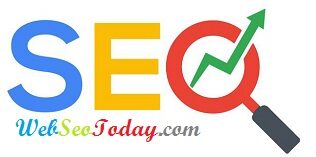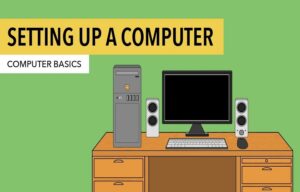Answering e-mails, surfing the Internet, maintaining social relations or shopping online, everything is possible with a smartphone. We use it almost like our PC or laptop, so it must have the same protection.
A smartphone is like a small computer.
So it’s really convenient. We tend to use our smartphone on the train, in the queue or during the coffee break to pass the time. Wherever we are, we can shop online, quickly check our emails, make a bank transfer, post photos and messages on social networks and much more. On the go, our smartphone is capable of doing everything we would do with our computer at home. But are we giving it the protection it deserves?
Phishing and malware can also attack our mobile phone. When we surf the Internet, we always expose ourselves and our data to some risk – whether with a laptop or a smartphone. The same goes for emails and messages.
How to protect your smartphone – 5 tips
1. Lock cell phone
Effectively block access to your smartphone.
2. Check Apps
Only install apps from the official App Store and accept only essential permissions.
3. Perform updates
Check if the software and apps can be updated and do so as soon as possible.
4. Calls, messages, online offers
Be wary and question tempting offers.
5. Use public WiFi with caution
Be aware that anything you do on the Internet over a public WiFi network can be accessed by third parties.
6. Lock cell phone
Lock screen: If your smartphone falls into the wrong hands, a good screen lock helps protect your photos, contacts, apps, and more. Number combinations (at least 6 numbers) are the safest way. It doesn’t matter if it’s numbers, a pattern or a fingerprint, the important thing is that the key and screen lock are activated.
Confirming the PIN code for your SIM card provides additional protection. Thus, no one can use your SIM card with another smartphone. It is also not possible to make calls and send messages with your number to strangers. Nor to access your contacts and your data, such as the photos stored on your SIM card, for example.
7. Check Apps
Before downloading: In principle, apps should only be downloaded from the official App Store (Apple Appstore, Google Play Store). But there too, it is not 100% safe: criminals are constantly developing new applications capable of reading your data or infecting your smartphone with a virus. These apps look harmless at first glance. Often the name and logo used are very similar to those of the most popular applications. Be sure to take a good look at the name and logo. The more the app has been downloaded, the more reliable it is likely to be.
After downloading : If you have downloaded an application, it is useful to check the permissions and access required. Sometimes even the simplest games require access to contacts, storage space, location (GPS) or the camera. You can change permissions in app settings. For this, a golden rule applies: only what is necessary, no more.
8. Perform updates
Software and applications are constantly being improved: better sound quality, better design, more functions and often also more security. Your smartphone benefits from it via updates.
If you were traveling or just haven’t connected to the internet for a long time, it may take some time to receive all updates. Most providers update automatically. So it’s normally very easy to always stay up to date because you don’t have to do anything!
9. Calls, messages, online offers
When it comes to online shopping , e-banking, social media and checking emails, the following rule applies: what’s too good to be true is usually a scam. When dealing with tempting offers of all kinds (shoes, money, work, love …), it is better to think twice before “crack”.
If you get a questionable phone call , tell the caller you’ll call them back later. This will allow you to verify the authenticity of this call. If you receive a suspicious message containing a link, resist the temptation to click. Always keep this in mind: passwords should never be communicated via smartphone.
10. Be careful with the public WiFi network
Whether on the train, at the airport or in a café, you can quickly upload a photo, make a transfer or check your e-mails everywhere thanks to the fantastic free public WiFi network.
When you’re connected, just keep in mind the following: everyone connected to the same WiFi network can theoretically, with the right know-how and equipment, see what others are doing on the Internet, including websites that they visit. If you visit an unsecured website (open or gray padlock symbol in front of the URL -> without HTTPS), it is even possible to see what you enter on the site, such as your credit card information or passwords. pass, for example. You can protect yourself against this with a VPN connection from an approved provider or from your company.